Creator studio
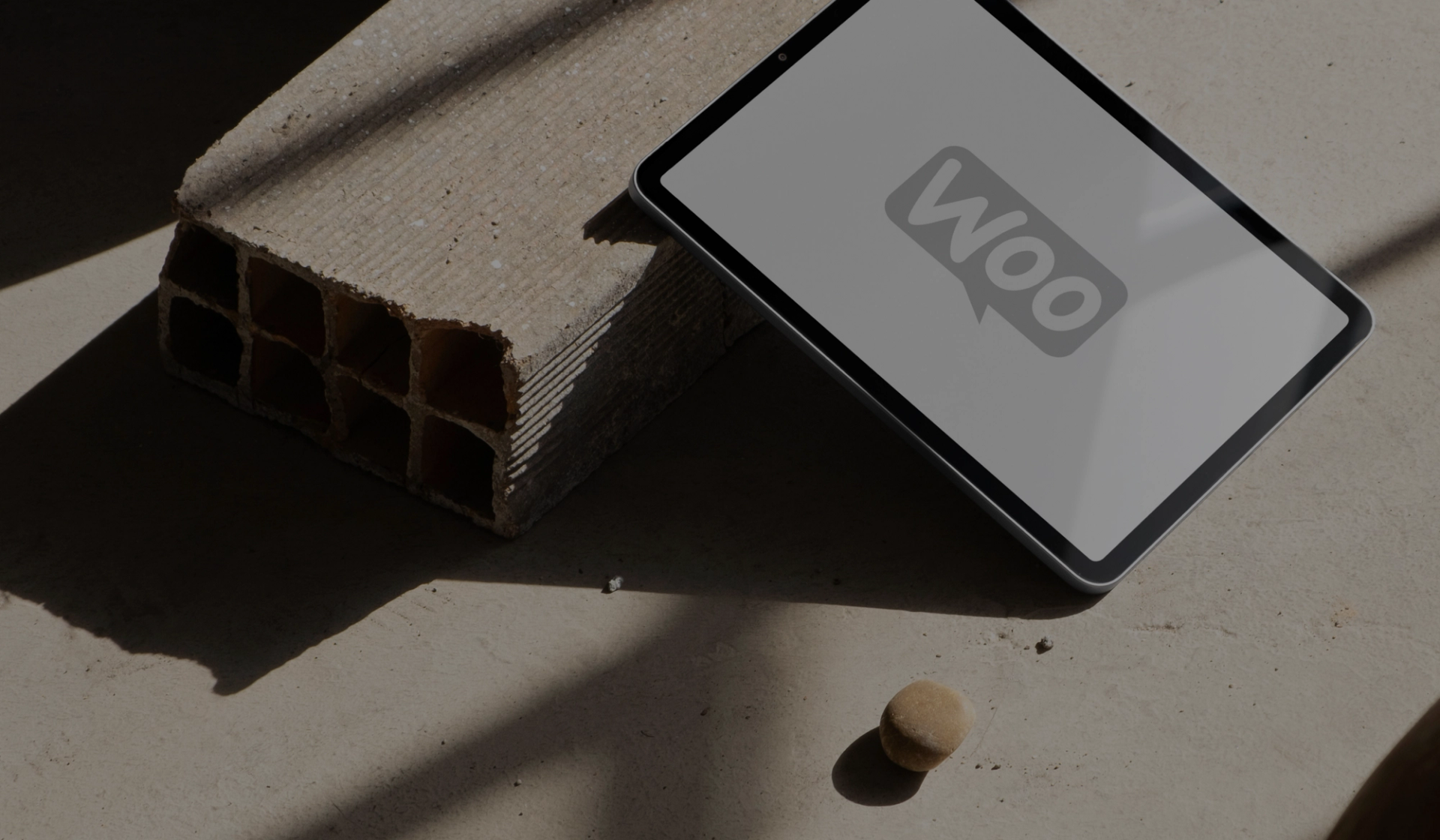
How to send tracking links for new orders?
How to send tracking links for new orders?
With plugin: Advanced Shipment Tracking (AST)?
A plugin called as Advanced Shipment Tracking (AST) is available “free of cost” to be integrated with WooCommerce. It allows users to manage and automate the WooCommerce fulfilment workflow.
It is “highly recommended” to have this plugin installed for the seamless experience regarding tracking, post-shipping queries etc from both seller and customer perspective.
- It can be integrated into your WooCommerce shop and can be used add tracking information and fulfil orders, keep your customers informed, reduce time spent on post-shipping inquiries and increase overall customer satisfaction.
- Here is the link from which the plugin can be downloaded: https://wordpress.org/plugins/woo-advanced-shipment-tracking/
- Steps to install and integrate the plugin:
- Go to Plugins tab from the menu bar on the left side
- Search for advance shipment plugin or WooCommerce(AST) from the list
- Install and activate the plugin
Without plugin: Advanced Shipment Tracking (AST)?
For customers who do not want to install the tracking plugin, the process of communicating tracking information would take a few manual steps as follows:
- Go to the dashboard and navigate to WooCommerce > Settings:
2. From the Settings page, click on the "Email" tab. Then click on the “Manage” button, under “New order”, as shown follows:
3. Customize the email content as needed, under "Email heading" and "Subject" sections:
4. To include metadata, you can manually add placeholders for the metadata variables in “Additional content” section. WooCommerce provides default variables that you can use, such as {order_date}, {order_number}, {billing_address}, etc.
An example how it can be done is shown in the picture below:
NOTE: Replace {custom_metadata_key} with the actual key of your metadata.
5. Save Changes:
Once you've made the necessary changes, scroll down and click the "Save changes" button.
was this helpful?

© Creator Studio 2025 - Part of H&M Group
106 38 Stockholm, Sweden