Creator studio
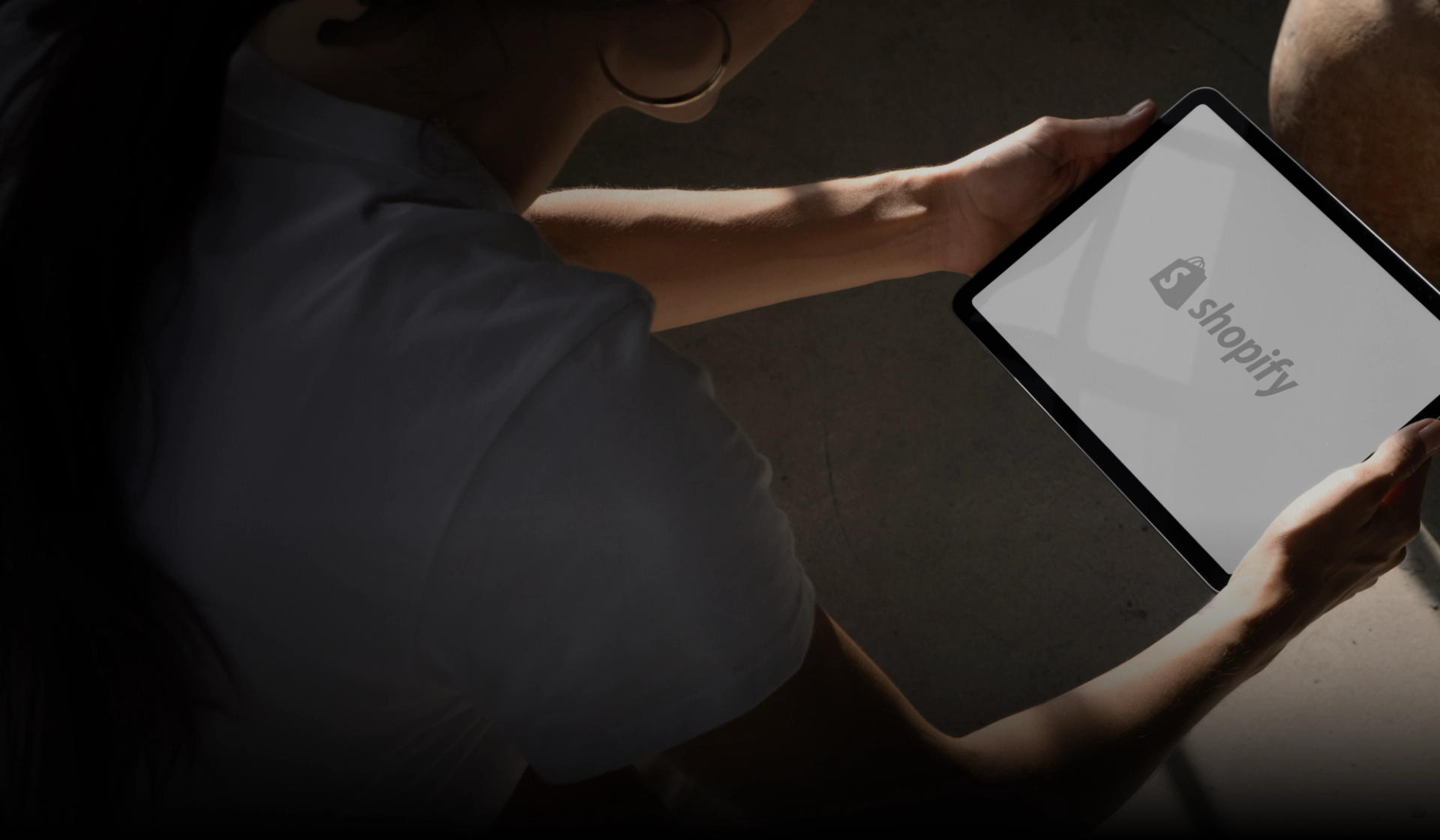
Connecting your Shopify store
Firstly, make sure you have created a MyStudio account and added your business details.
Accessing Brand Details: Brands > Your brand > Store.
1. Navigate to "Brands" in the Navigation Bar:
Click on "Brands" located in the navigation bar of Creator Studio. This is your gateway to managing and connecting your brands.
2. Select Your Brand:
Find your brand in the list displayed. Click on it to access the brand details.
3. Access the "Store" Tab:
Once you're in the brand details, head to the "Store" tab. This is where you'll initiate the connection process.
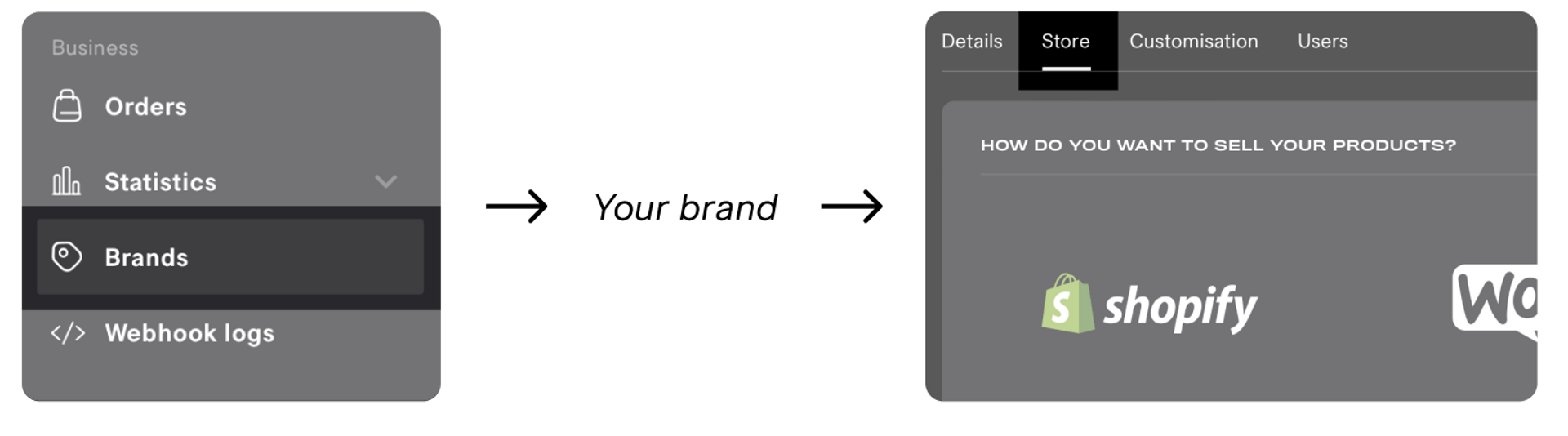
Initiating the Connection: Connect with Shopify> Connect store > Complete connection.
1. Click "Connect with Shopify":
Within the "Store" tab, you'll find the "Connect with Shopify" button. Click on it to begin the integration process.
2. Enter Your Shopify Store URL:
You will be prompted to enter or copy & paste the URL of your Shopify store. Provide the accurate URL to ensure a successful connection.
3. Click "Connect Store":
After entering the Shopify store URL, click on the "Connect Store" button. This will redirect you to Shopify.
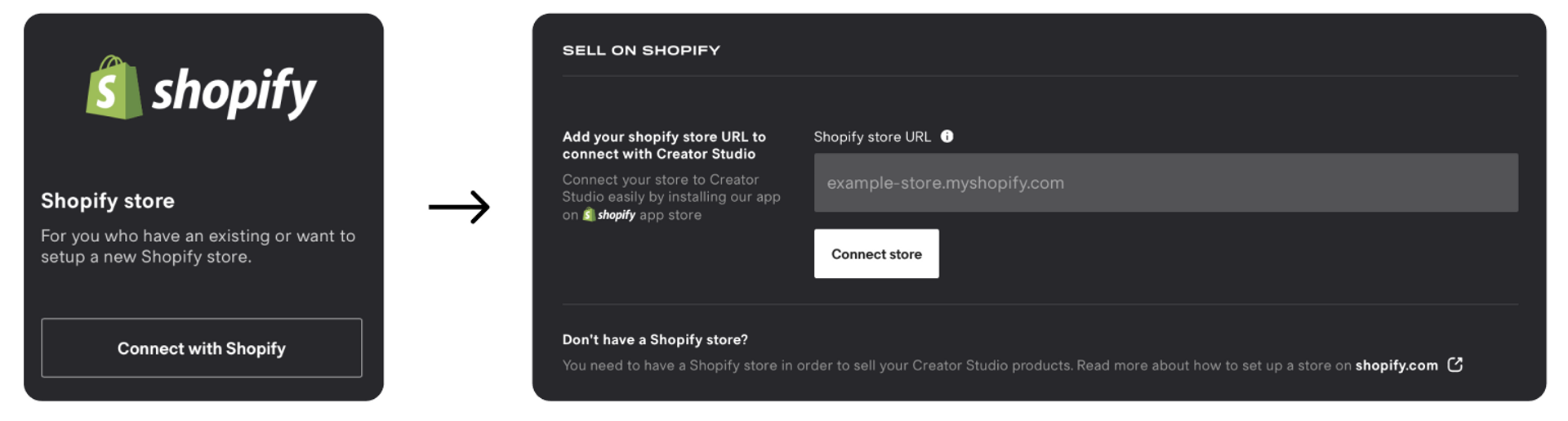
4. Install Creator Studio App on Shopify:
While on Shopify, install the Creator Studio app. Follow the on-screen instructions within Shopify to complete the installation.
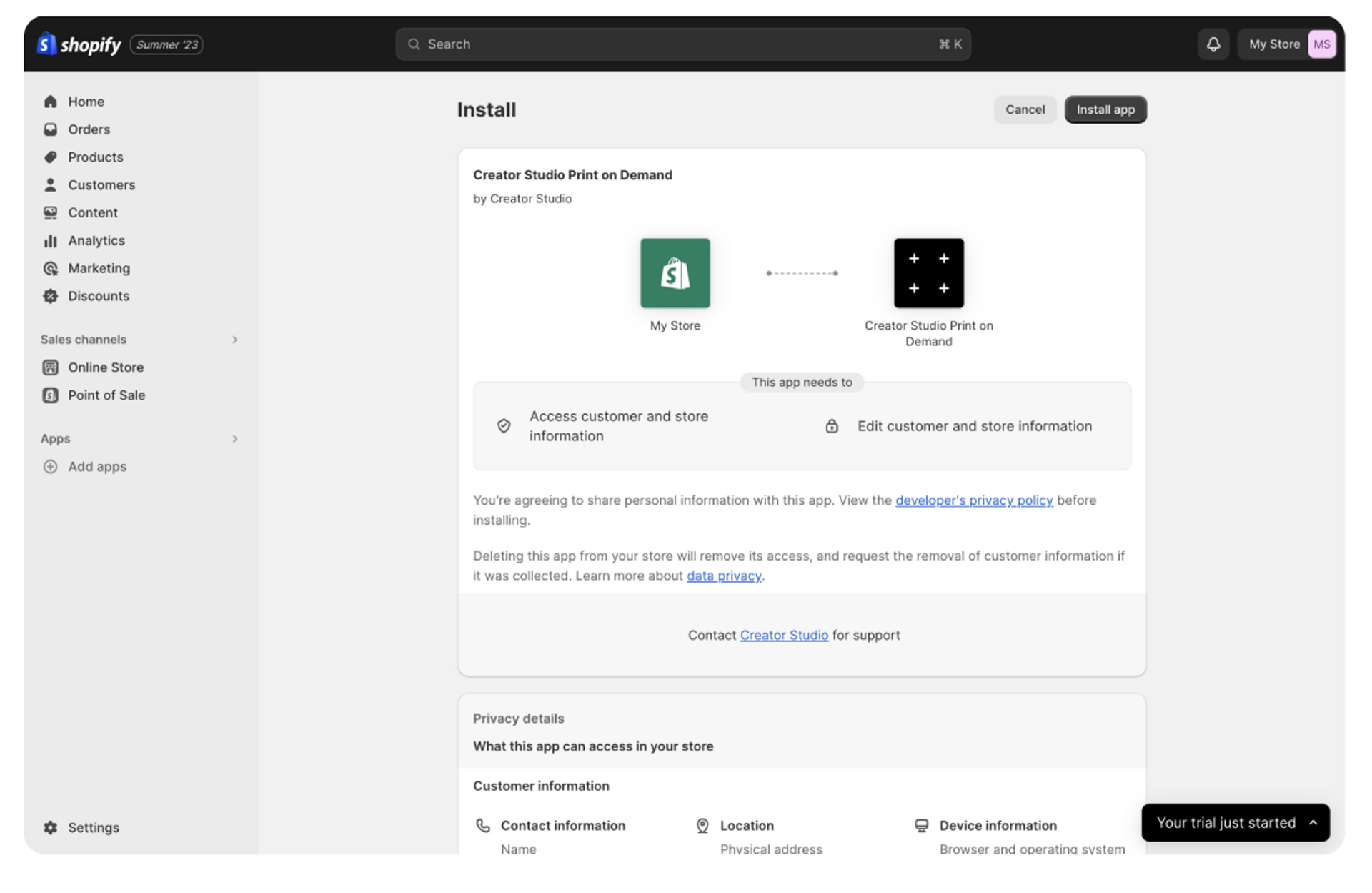
5. Return to Creator Studio:
Once the app is installed on Shopify, return to Creator Studio. Your store is now connected!
6. Assign Brands to Your Store:
Proceed to the next step where you can select the specific brands you want to assign to this connected store.
7. Click "Complete Connection":
Once you've made your brand selections, click on "Complete Connection." Your store is now connected, and the assigned brands are integrated.
was this helpful?

© Creator Studio 2025 - Part of H&M Group
106 38 Stockholm, Sweden